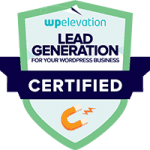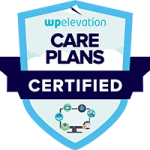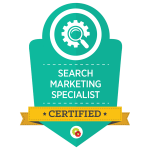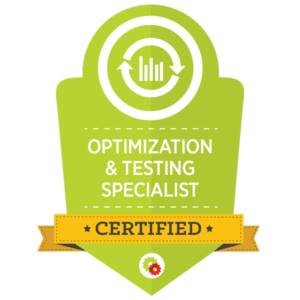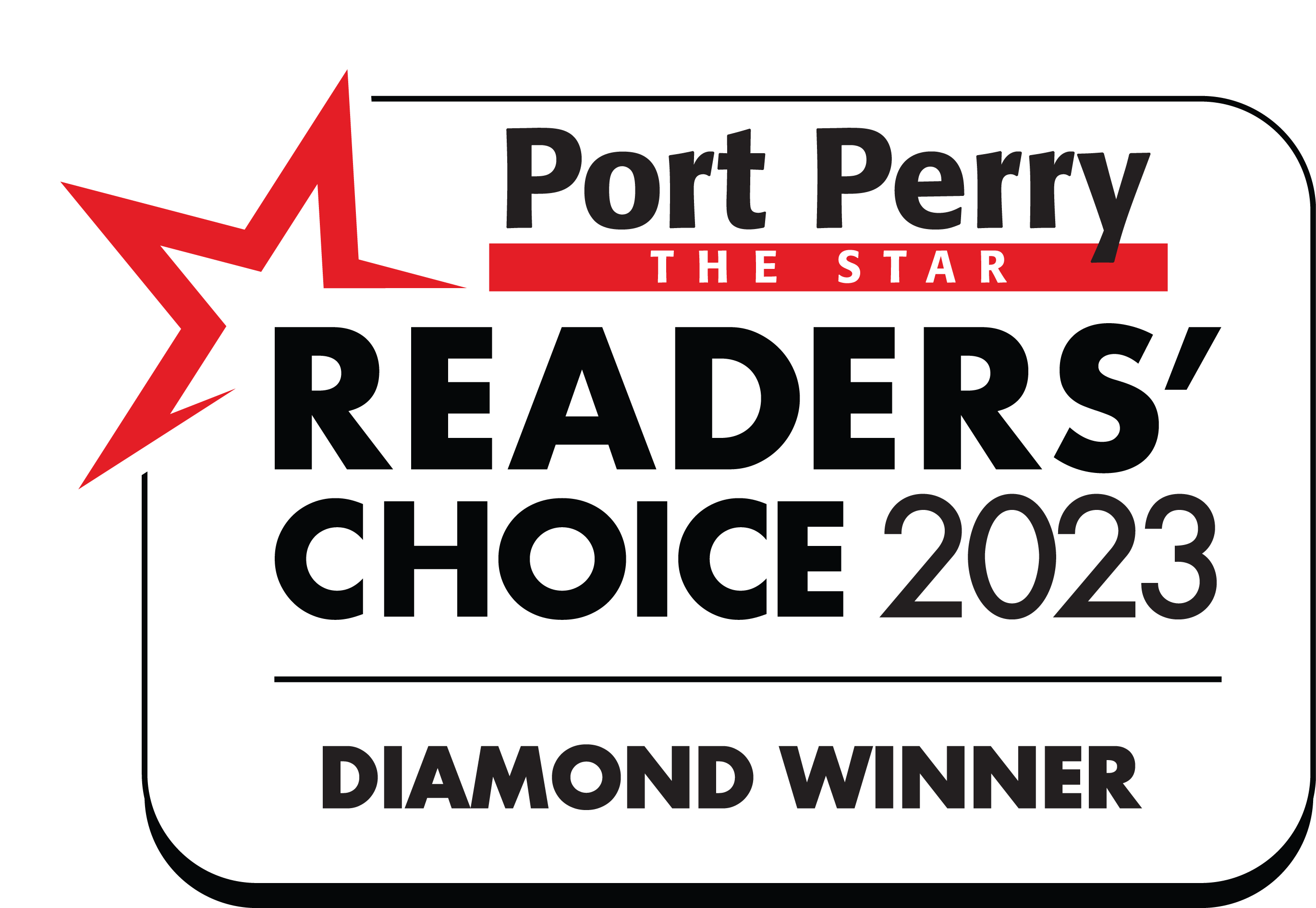More and more plugins and widgets are asking for the WordPress page or post ID to allow them to work on specific pages only. Or you may want to style only one particular page in your WordPress site with CSS.
WordPress doesn’t make this little piece of information that easy to find. In WordPress versions, prior to 2.5, we could see the Page and Post IDs in the WordPress admin panel. But from WordPress 2.5 and later, these are not displayed directly on your dashboard.
Here are 5 methods to find the WordPress Page or Post ID…
1. In your WordPress backend go to the list of all of your pages. If you hover over the link to the page (Page Title) you will see the page ID in the status bar.

2. Alternatively, you can simply click on the page that you need the ID for (click on page title as if you were going to edit the page in the WordPress backend) and look at the URL that you are directed to. The WordPress page ID will be in the following format:
117&action=edit
In this case, the page ID is 117.
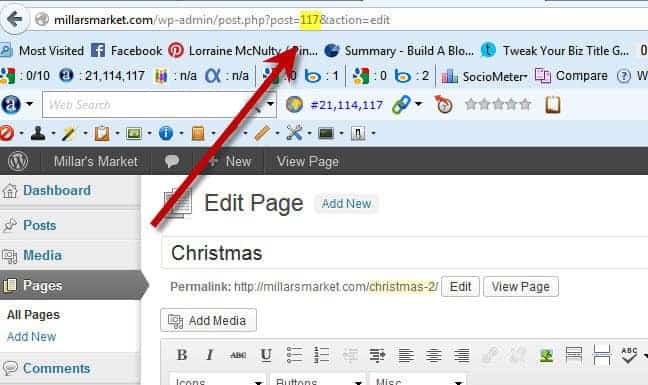
3. Hover your cursor over the Edit option next to the Status Tag
4. Hover your cursor over the Edit option next to the Visibility Tag
5. Hover your cursor over the Edit option next to the Published Date
3, 4 and 5 will all show the post ID in the status bar at the bottom of the page as part of the domain.
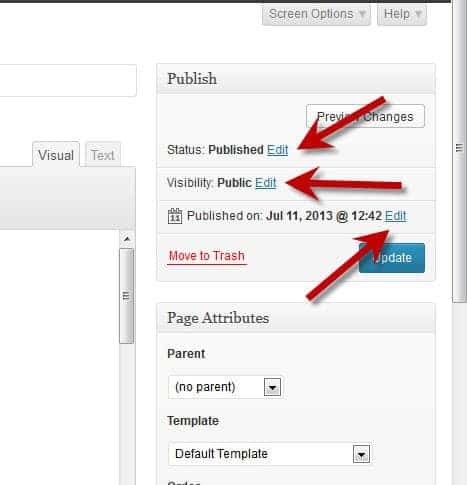
Exactly the same processes can be applied to Posts to find out the Post ID.
Hope that helped.